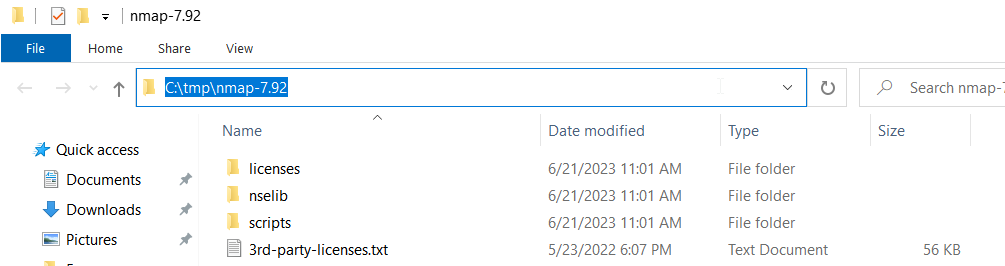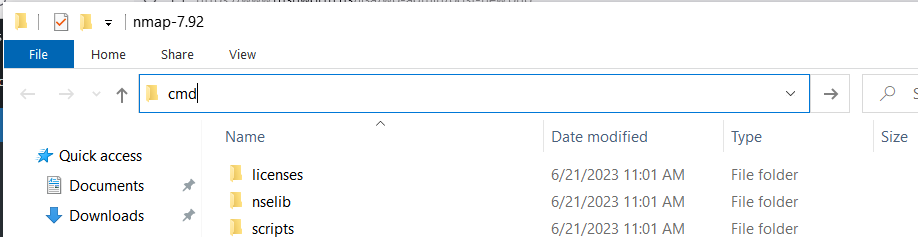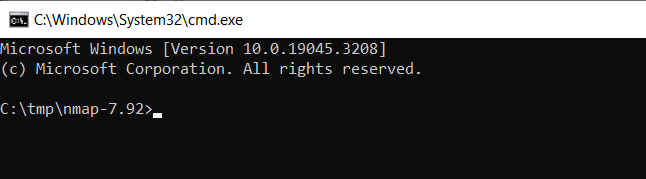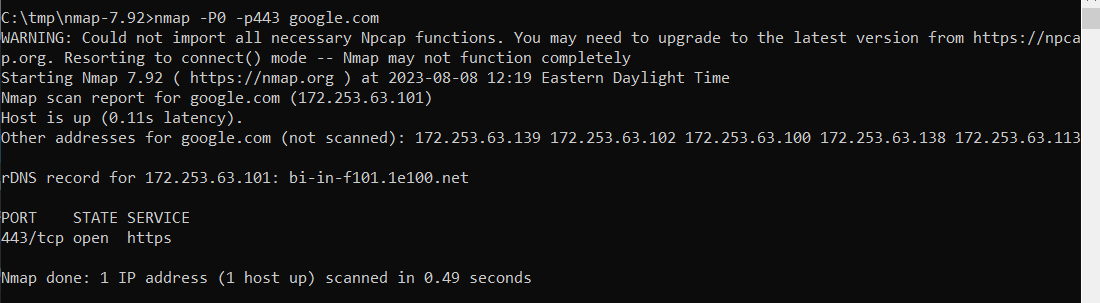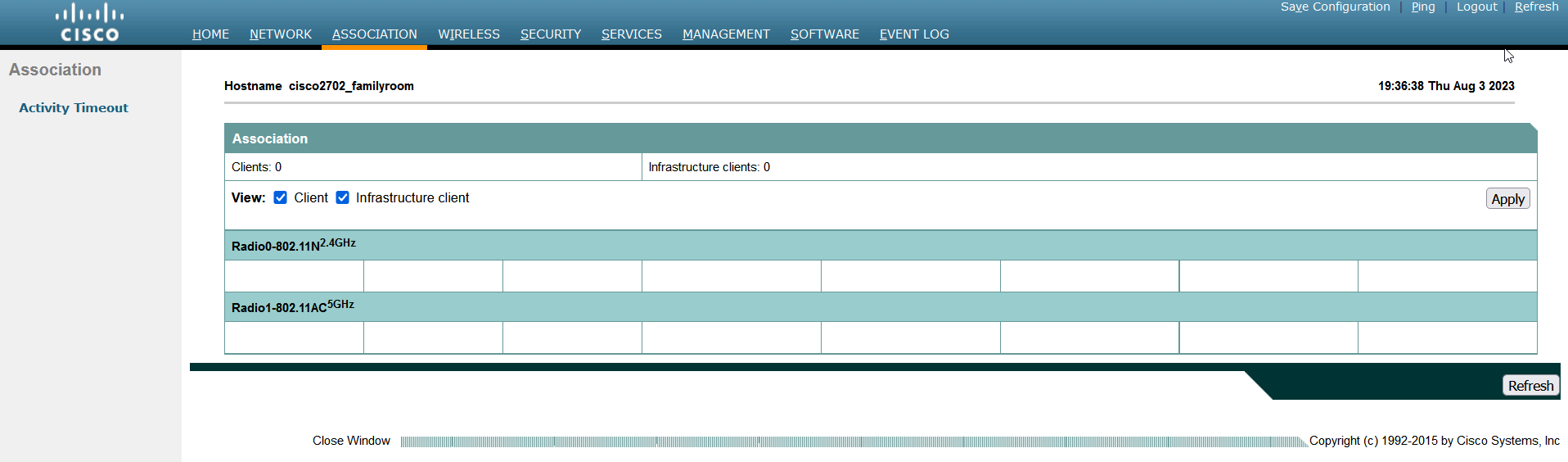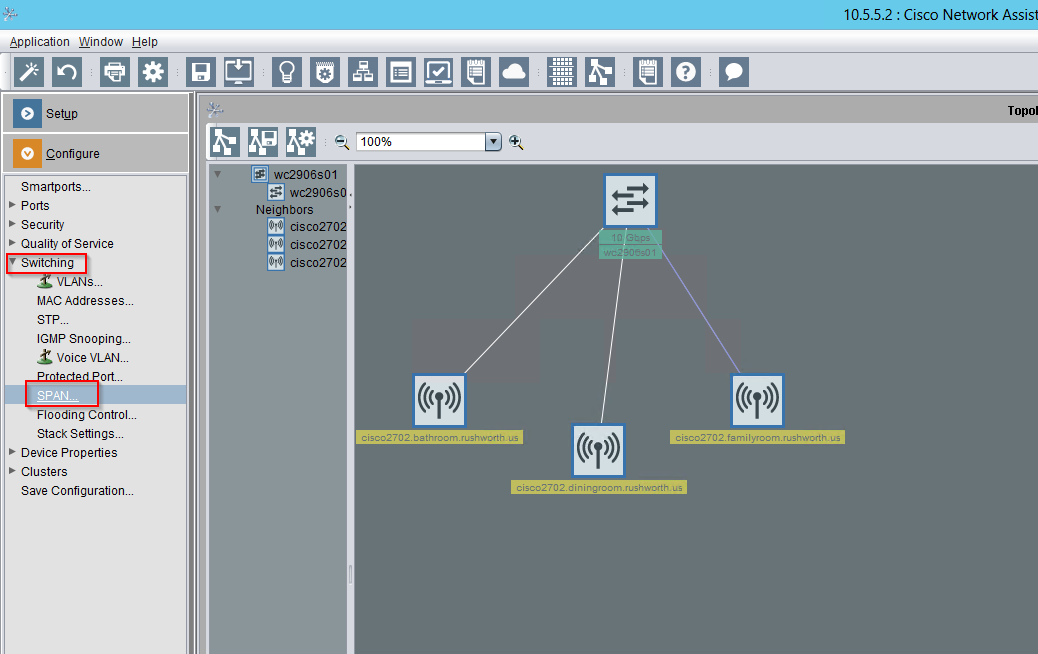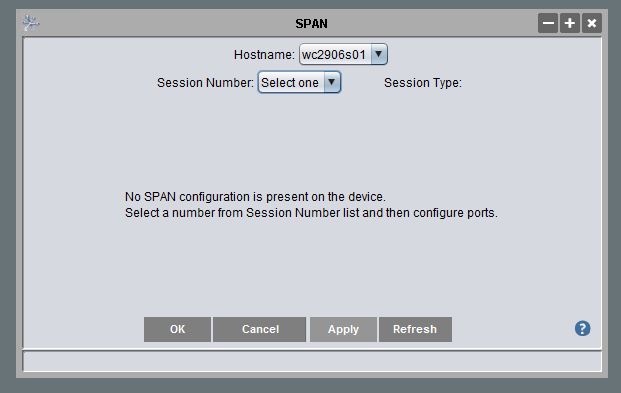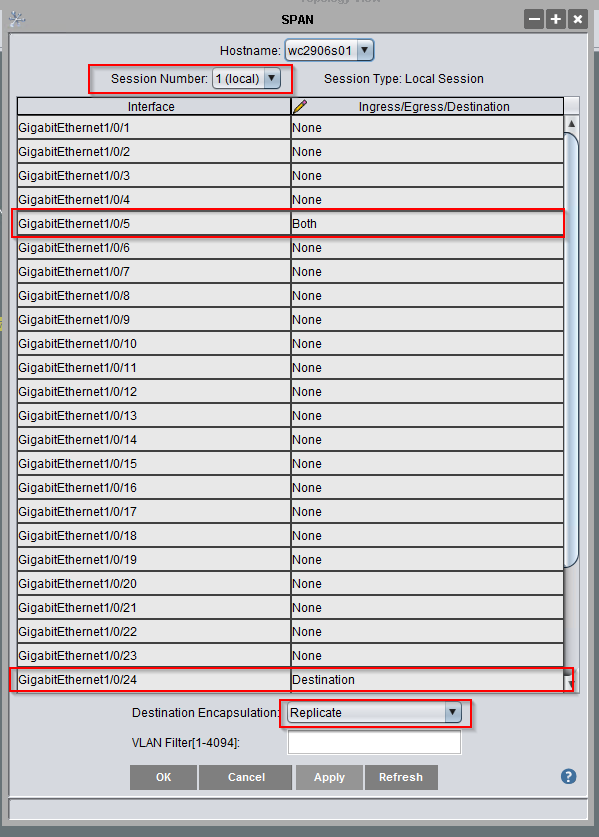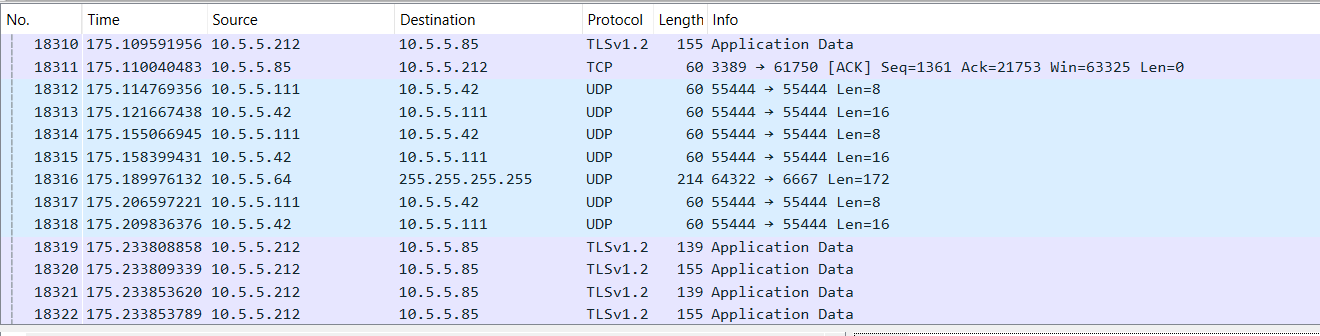A.K.A. I upgraded and now my site has no content?!? Attempting to test the upgrade to 2023.3.0 in our development environment, the site was absolutely empty after the upgrade completed. No errors, nothing indicating something went wrong. Just nothing in the web page where I would expect to see data sources, workbooks, etc. The database still had a lot of ‘stuff’, the disk still had hundreds of gigs of ‘stuff’. But nothing showed up. I have experienced this problem starting with 2022.3.5 or 2022.3.11 and upgrading to 2023.3.0. I could upgrade to 2023.1.x and still have site content.
I wasn’t doing anything peculiar during the upgrade:
- Run TableauServerTabcmd-64bit-2023-3-0.exe to upgrade the CLI
- Run TableauServer-64bit-2023-3-0.exe to upgrade the Tableau binaries
- Once installation completes, run open a new command prompt with Run as Administrator and launch “.\Tableau\Tableau Server\packages\scripts.20233.23.1017.0948\upgrade-tsm.cmd” –username username
The upgrade-tsm batch upgrades all of the components and database content. At this point, the server will be stopped. Start it. Verify everything looks OK – site is online, SSL is right, I can log in. Check out the site data … it’s not there!
Reportedly this is a known bug that only impacts systems that have been restored from backup. Since all of my servers were moved from Windows 2012 to Windows 2019 by backing up and restoring the Tableau sites … that’d be all of ’em! Fortunately, it is easy enough to make the data visible again. Run tsm maintenance reindex-search to recreate the search index. Refresh the user site, and there will be workbooks, data, jobs, and all sorts of things.
If reindexing does not sort the problem, tsm maintenance reset-searchserver should do it. The search reindex sorted me, though.