Select “Insert” from the ribbon bar, then click the drop-down on “3D Models”. You can browse models from Remix 3D (“From Online Sources”) or models stored on your computer (“From a File”).

You can insert Filmbox (fbx), Object (obj), 3D Manufacturing (3mf), Polygon (ply), StereoLithography (stl), and Binary GL (glb) files.
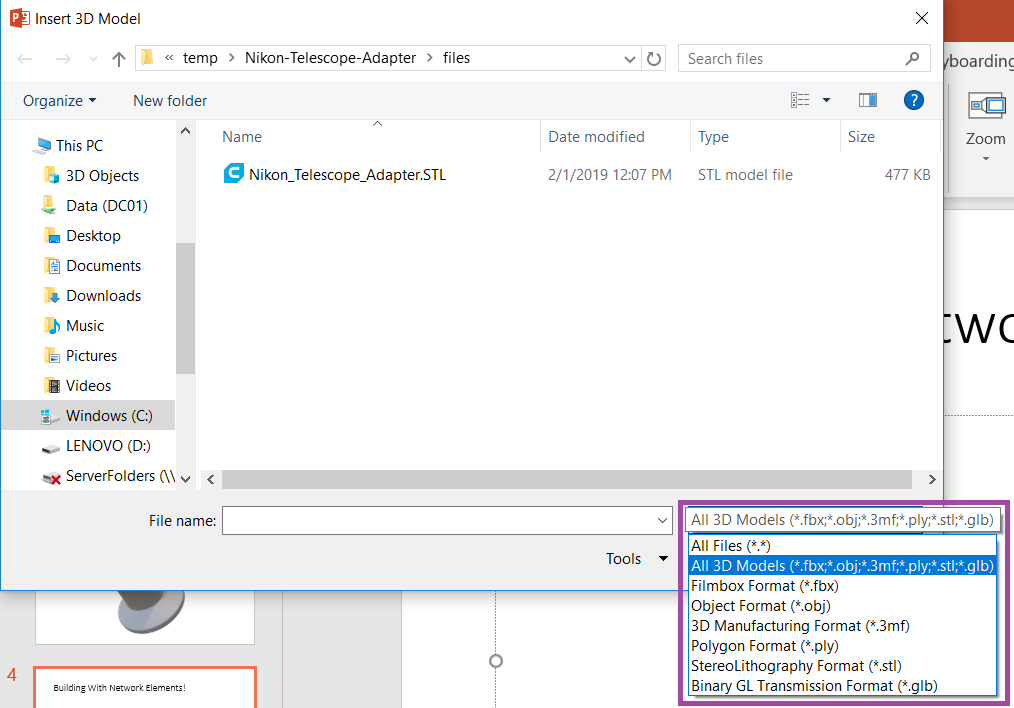
STL files are commonly used when designing objects for 3D printing – here I’ve included a camera/telescope adapter.
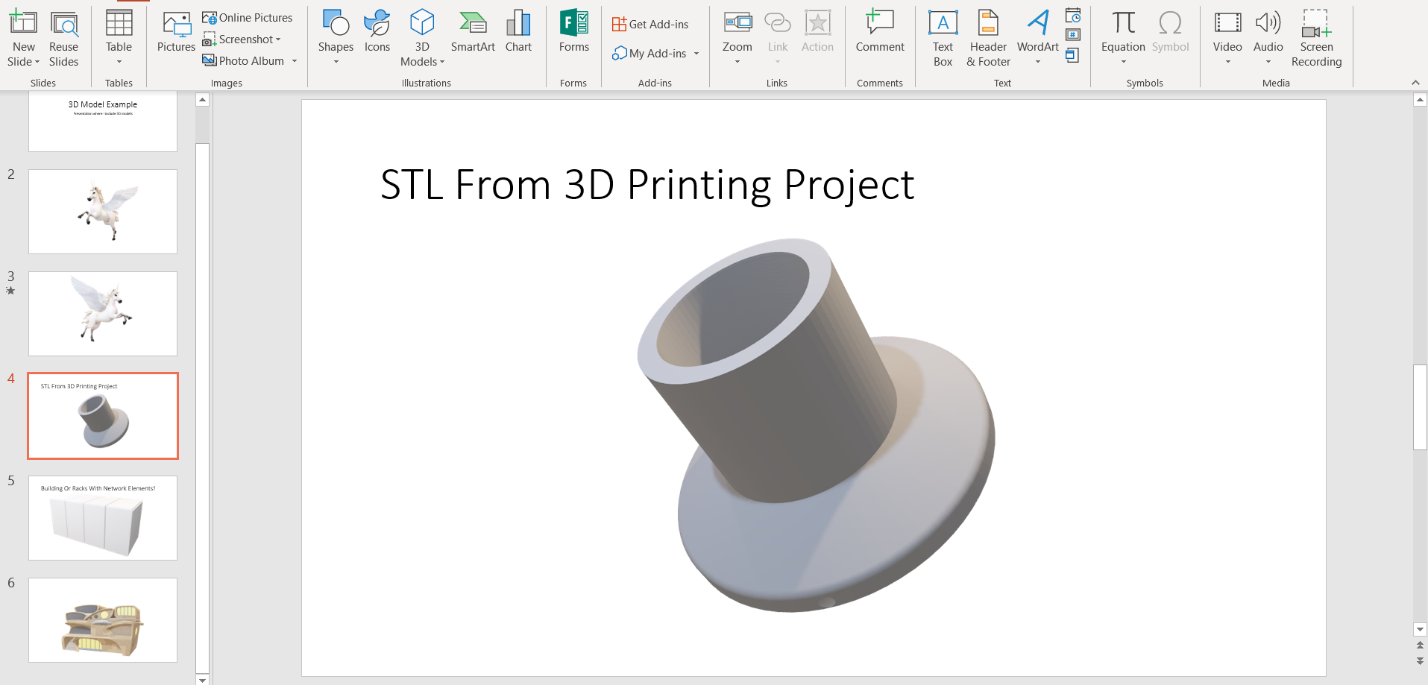
Click on a 3D object and there is a rotation control
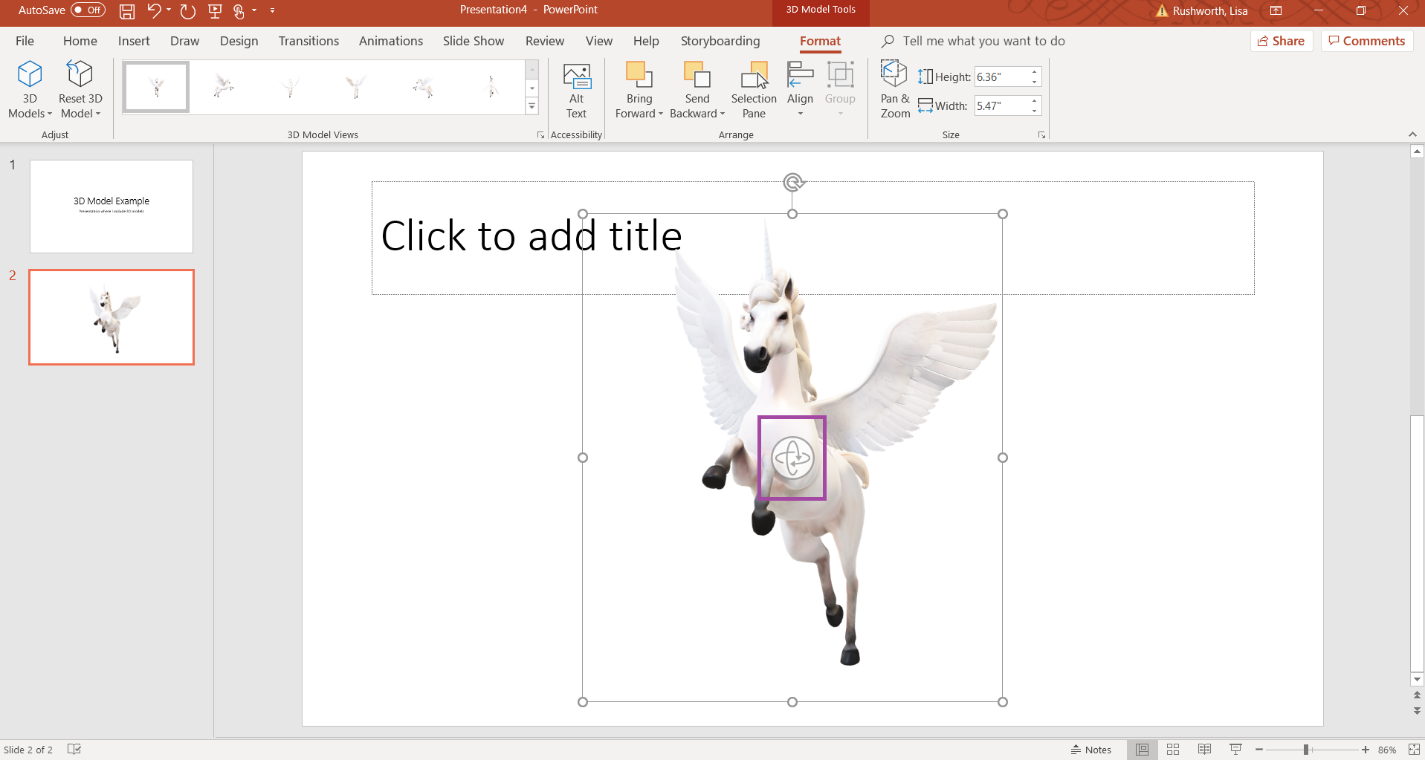
By changing an object’s orientation, you can use the “Morph” transition to rotate the object during your presentation. Right-click on the slide that contains your 3D object. Select “Duplicate Slide”.
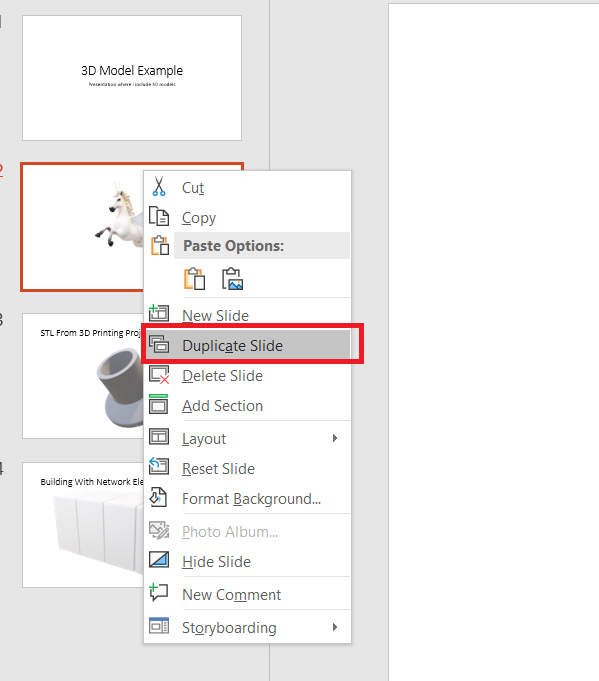
Rotate the object on the new slide. Select “Transitions” from the ribbon bar, and select “Morph” as the transition.
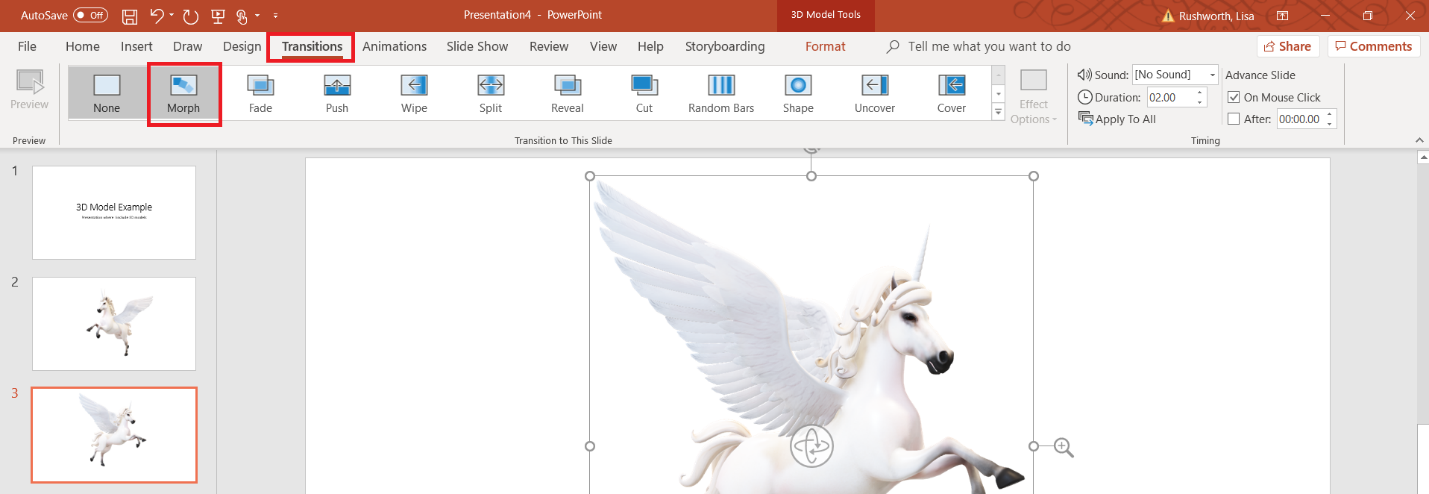
When you play your presentation, the object will rotate as PowerPoint transitions between the two slides.
Now I know there aren’t a lot of uses for rotating 3D unicorns in business presentations, but manufacturers can embed 3D renderings of their products. Many architectural firms are providing 3D building designs that can now be included in PowerPoint presentations.