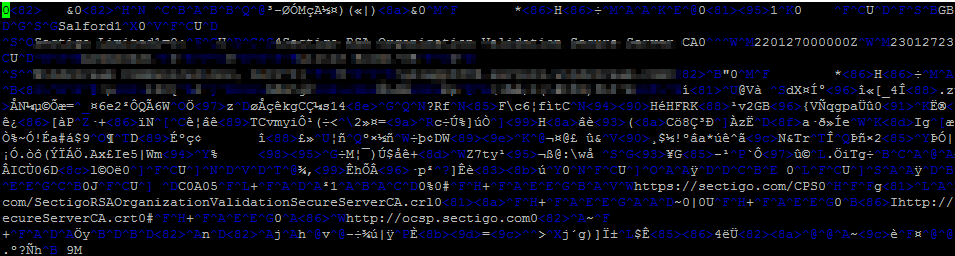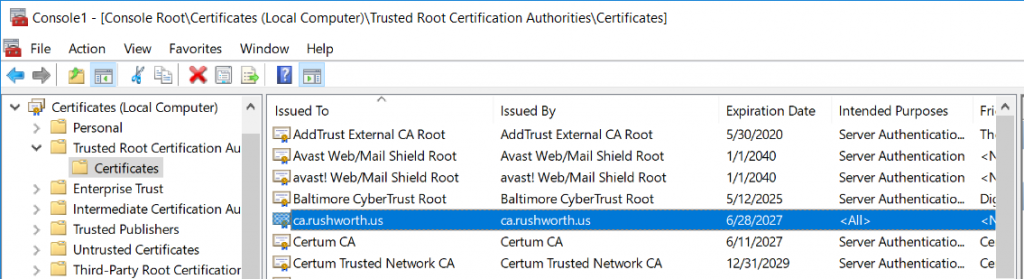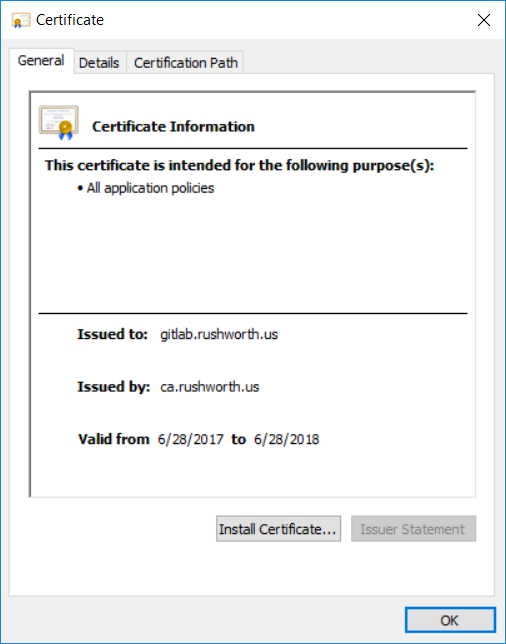This turned out to be one of those situations where I went down a very complicated path for a very simple problem. We were setting up ElastAlert2 in our OpenSearch sandbox. I’ve used both the elasticsearch-py and opensearch-py modules with Python 3 to communicate with the cluster, so I didn’t anticipate any problems.
Which, of course, meant we had problems. A very cryptic message:
javax.net.ssl.SSLHandshakeException: Insufficient buffer remaining for AEAD cipher fragment (2). Needs to be more than tag size
A quick perusal of the archive of all IT knowledge (aka Google) led me to a Java bug: https://bugs.openjdk.org/browse/JDK-8221218 which may or may not be resolved in the latest OpenJDK (which we are using). I say may or may not because it’s marked as resolved in some places but people report experiencing the bug after resolution was reported.
Fortunately, the OpenSearch server reported something more useful:
[2022-09-20T12:18:55,869][WARN ][o.o.h.AbstractHttpServerTransport] [UOS-OpenSearch.example.net] caught exception while handling client http traffic, closing connection Netty4HttpChannel{localAddress=/10.1.2.3:9200, remoteAddress=/10.1.2.4:55494}
io.netty.handler.codec.DecoderException: io.netty.handler.ssl.NotSslRecordException: not an SSL/TLS record: 504f5354202f656c617374616c6572745f7374617475735f6572726f722f5f646f6320485454502f312e310d0a486f73743a20
Which I’ve shortened because it was several thousand fairly random seeming characters. Except they aren’t random — that’s the communication hex encoded. Throwing the string into a hex decoder, I see the HTTP POST request.
Which … struck me as rather odd because it should be SSL encrypted rubbish. Turns out use_ssl was set to False! Evidently attempting to send clear text ‘stuff’ to an encrypted endpoint produces the same error as reported in the Java bug.
Setting use_ssl to true brought us to another adventure — an SSLCertVerificationError. We have set the verify_certs to false — even going so far as to go into util.py and modifying line 354 so the default is False. No luck. But there’s another config in each ElastAlert2 rule — http_post_ignore_ssl_errors — that actually does ignore certificate errors. One the rules were configured with http_post_ignore_ssl_errors, ElastAlert2 was able to communicate with the OpenSearch cluster and watch for triggering events.